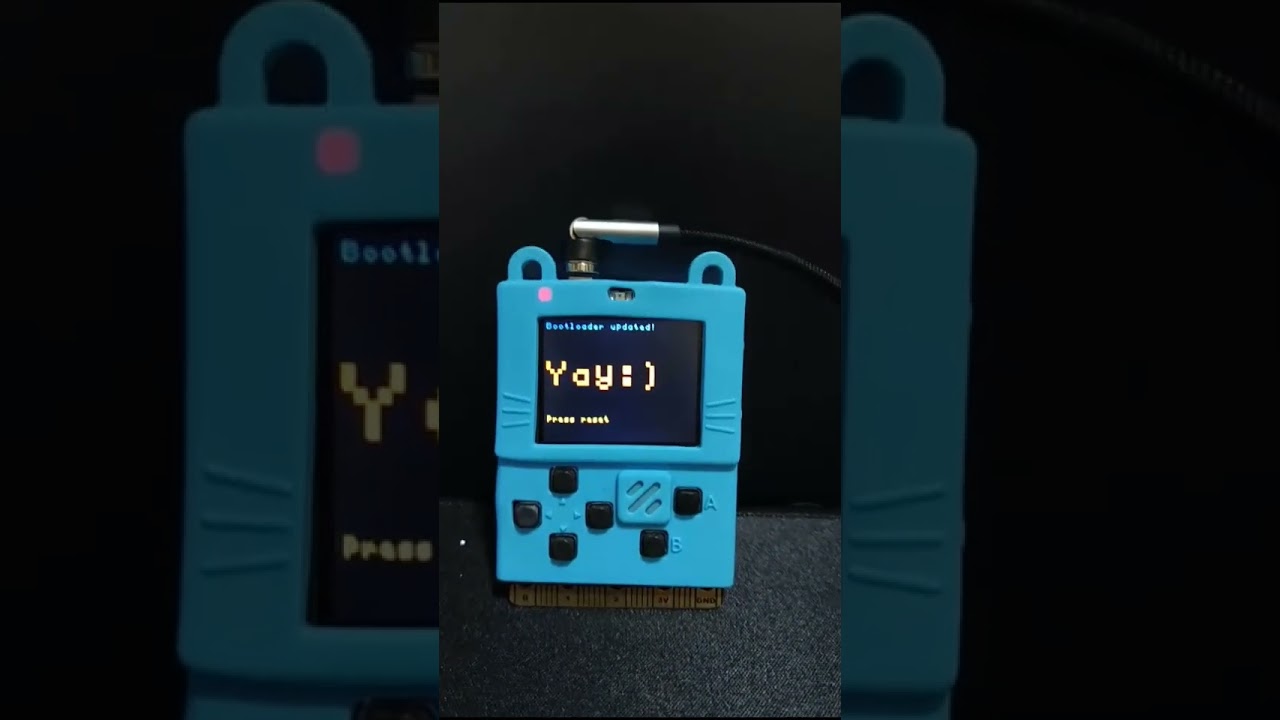Brief:
- This is an additional feature of bootloader, to Save/Load games into exFlash. Based on https://github.com/mmoskal/uf2-stm32f, v2.8.2
- And each games saved with Settings at that time as well.
- Eg: Meowbit can save 4 games at most at the same time, or 5 if the game in main flash counts.
- Only Meowbit edition provided by now, for I have no other Arcade device to test.
- NOT Kittenbot official, developed by Aqee independently
Some Terms:
- console: Arcade game console, Arcade game device.
- U-drive: The removable flash drive when Arcade console pluged into computer.
- Main flash: Main flash, the storage inside the main chip of Arcade console, in which BootLoader&Settings&Game stored, when you downlaod at Arcade editor web page.
- exFlash: The storage provide by a additional chip, W25Qxx, SPI interface, but never used before by Makecode Arcade. Meowbit exFlash capacity is of 2MByte, OOB
- slot: Space in exFlash be splited into slots, 512KB each. So Meowbit can save 4 games at most.
![]() Warnning !
Warnning ! ![]()
Some failures has been reported, perhaps related to differrent Meowbit Board version. More info will be updated after the survey gathered enough cases. As far as I know:
V1.2 successed, V1.7 Failed.
How to use:
-
Update bootloader(first time, once)
-
!!! Backup all files in U-drive before continue !!!

-
Plug USB cable onto computer, drag Meowbit_GameSlots0.1_Bootloader2.8.2.uf2 to U-drive, then reset


-
Volumn Label should changed to “ARCADE-F4gs”, in which “gs” means GameSlots edtion.
-
-
Save/Load Game (with Settings at that time)
- Download load game as usual (games saved into main flash)
- Press A+Reset, to enter Gameslots management interface.
- Slots will show at right as bars, if your console can save games.
- Current game name will shown at left underneath the console icon, if there’s game in console.
- operations:
- Key Up/Down choose slot
- Key Right for choose “Save To” (write game from main flash to slot, game in slot will be covered.)
- Key Left for choose “Load From” (write game from slot to main flash, game in main flash will be covered.)
- A to excute
- B to quit
Further Infos
Recover:
- If U-drive works
- Download and drag to Meowbit U-drive: Arcade-BootLoader-2.8.1.uf2. (official page: https://www.yuque.com/kittenbot/hardwares/akflqw)
- U-drive doesn’t work
- Very very seldom, never happend to me
- Should have become a half-brick (chips with SWD interface should not be a real brick)
- Ask a STM chip expert helping to repair, with your backup file(or official bootloader updater file provided) with professional tools(hardware&software).
Other device possibility
- Very possibly if claimed CircuitPython/MicroPython supported.
- Very possible if defined PIN_FLASH_CS in config. Check by draging CONFIG.BIN or CURRENT.UF2 onto https://microsoft.github.io/uf2/patcher/.
- Almost all stm32 dev board has a SPI Flash. Or designed, but not soldered on.