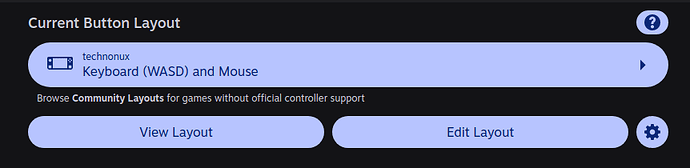this is a guide on how to run makecode on the steam deck
![]()
-
go into desktop mode by pressing power button on the main menu and press “switch to desktop mode”.
-
open steam.
-
add “google chrome” as a non steam app to steam
-
select google chrome and press settings button

-
change the name and icon to makecode arcade, you can find the icon on google
-
set the launch options of makecode to this
run --branch=stable --arch=x86_64 --command=/app/bin/chrome --file-forwarding com.google.Chrome @@u @@ --window-size=1024,640 --force-device-scale-factor=1.25 --device-scale-factor=1.25 --kiosk https://arcade.makecode.com/--kiosk -
enter gaming mode by restarting or the icon on the desktop
-
select makecode arcade then click edit button layout, set the button preset to “Keyboard (WASD) and mouse”
-
click “Edit Layout”
-
set A to z key, B to x key, start button to ` key, select to backspace key
-
set one of the back buttons (r4,l5,r5,l4) to Escape key
you should now be able to open makecode and it should work perfectly!!!
if you want to add your own games to it, in makecode click “add games” and follow instructions on screen