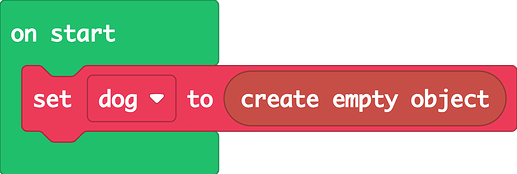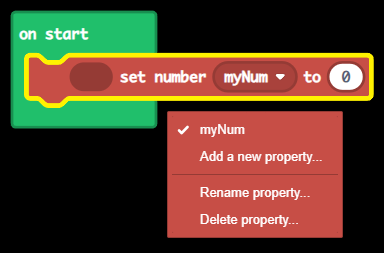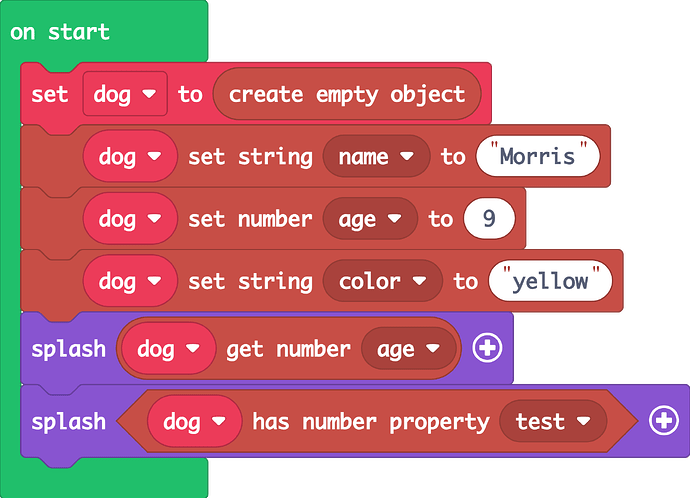![]() Very long post ahead (>3k words)
Very long post ahead (>3k words) ![]()
This tutorial was requested by @Luke.
And it’s about time I got to it. If you guys have any suggestions for future tutorials, make sure to post them, and if any of them stick out to me I might just make them into one ![]() (No promises though!)
(No promises though!)
The block objects extension
For starters, we have to understand what we’re even working with. Luke requested a tutorial of block objects but it’s important to understand that the block objects extension is a direct derivative of JavaScript objects.
That’s why, today, I’ll first teach you what objects really are, and only then translate that knowledge to the extension made for blocks. So, let’s start with a summary of what I’ll go over:
- Understanding JavaScript / OOP objects
- Using objects and working with them
- Classes and factories
- Using the
blockObjectextension
So, let’s get to it, shall we?
1. Understanding Objects
JS objects for dummies
What are objects for?
Okay, let’s set the stage. Let’s say you want to create something in your game. Anything, really - but for this example I’ll pretend we want to create a car in our game. Now, let’s say we want to assign some data to that car. The first thought is to set a few variables with each variable representing some attribute.
Given that we want to describe a car with the attributes brand, model and year, we can write a code snippet resembling something like this:
// Set each property as a single variable
let carBrand = "Ford";
let carModel = "Mustang";
let carYear = 2020;
Now, this brings up a problem - if we want to create multiple instances of the same thing, in this case multiple cars, we’d have to create new variables for each new car, and we’d also have to enumerate them. (eg. carBrand2, carModel2…)
This is where objects come in. Objects are just variables that store some attributes, each attached to a key. A key is just a string of characters that you can use to label a value.
How to write objects
Objects are syntactically writen with curly brackets ({}), with keys on one side, separated from their corresponding values with a colon (:) - this is called a key-value pair
// This is a key-value pair!
key: "value"
Note: You don’t have to name the key - key, I’m just doing it as an example here!
Every key-value pair is separated by a comma (,)
This is important! Writing down objects wrong or missing commas will cause issues!
Below is a display of what the “car” from above would look like as an object.
//key value
{brand: "Ford", model: "Mustang", year: 2020}
However, this is quite unreadable, and gets messy quickly as you add more key-value pairs, so we’re just going to add some line breaks and space it out (whitespace doesn’t affect functionality!)
{
//keys, values
brand: "Ford",
model: "Mustang",
year: 2020
}
Tip: a single key-value pair is also commonly referred to as a property or attribute of an object. For example, a property of the object above would be ‘brand’, and its corresponding value would be “Ford”
Keep this in mind because I’m going to mention properties a lot further in this post.
Common mistakes
Like I mentioned, writing an object in the wrong way can break your code, so I’ll now show you how to avoid making some common mistakes when writing objects.
Illegal keys
First, I’ll also have to add something I didn’t mention, but is definitely important - keys must only include alphanumeric characters and underscores (the first character must not be a digit though) For example:
// This is good!
{myKey_123: "Once I was"}
// This is wrong! (starts with digit)
{7years: "old my mama told me"}
// This will also break! (uses '-' which is invalid)
{go-make: "yourself some friends"}
Dangling keys
By the term dangling keys, I’m refering to keys which have no value assigned to them and just leave a spot empty for a value. This is an invalid way to notate that:
// This is invalid syntax!
{emptyKey: }
If you want to create an empty property, you can use the null or undefined values which are used to properly signify the absence of a value (yes, very ironic)
// This is valid!
{validEmptyKey: null}
// And this too!
{alsoEmptyKey: undefined}
Dangling commas
This can be a very common mistake, and also a tough one to spot because the editor isn’t exactly helpful when it comes to pointing it out. Basically, leaving a comma at the end without defining another key-value pair will throw an error. Case and point:
{
key1: "abc",
key2: 123,
key3: true, //There's a comma here, but nothing after it!
}
This little code snippet will hit you with the very clear “Expression expected” error message, which usually isn’t very helpful.
2. Working with Objects
We have an object, now what?
The first thing to consider is that objects can be assigned to variables, as such
// We asign the object to a variable named 'car'
let car = {
brand: "Ford",
model: "Mustang",
year: 2020
}
This means we can finally accomplish our previous goal, instancing the “car”, in a way where each car is a single variable
// The first car object
let car1 = {
brand: "Ford",
...
}
// The second car object
let car2 = {
brand = "Toyota",
...
}
(BTW, I omitted some properties to save space, just imagine the missing properties in place of the triple-dots)
Reading properties
Once we have an object, we can make use of it.
In order to access the object’s properties, we use the object.key syntax. For example
// Create an object with the properties 'name' and 'isCool'
let person = {
name: "Sarge",
isCool: true
}
// 'person' is the name of our object, and 'name' is the key!
// Outputs "Sarge"
console.log(person.name);
// Outputs true
console.log(person.isCool);
However, be careful, because accessing a non-existent property will throw an error and crash!
let song = {
name: "Midnight City",
year: 2005
}
console.log(song.name); // "Midnight City"
console.log(song.year); // 2005
// This will throw an error because the key 'artist' is not defined
console.log(song.artist);
Writing properties
So, you now know how to access an object’s property. Well, what if you want to change it later? You’d go about it just like changing a normal variable! Like this:
let computer = {
processor: "Intel i5",
graphics: "Nvidia GTX 1080"
}
console.log(computer.graphics); // "Nvidia GTX 1080"
// Let's upgrade that graphics card!
computer.graphics = "Nvidia RTX 3080";
// This will now output "Nvidia RTX 3080"
console.log(computer.graphics);
As you can see, the syntax is very simple, object.key = value.
Beware though, just like with reading, the property must exist, otherwise you’ll run into errors!
let fruit = {
name: "Apple",
color: "Red"
}
// There's no 'price' property defined, so we can't set it!
fruit.price = 10; // $10 for an apple? What a ripoff!
3. Classes & factories
Classes and factories
Now, what if you wanted to make many instances of an objects? Defining each object manually does not scale well, so we have to come up with a way to automatically create objects from given values.
For example, referencing the car object from above, we’d want to take parameters brand, model and year and convert them to an object. Eg. giving the paramters (“Nissan”, “Skyline”, 1998) should create the object
{
brand: "Nissan",
model: "Skyline",
year: 1998
}
And this is where classes and factories come in! To summarise:
- Factories - methods which create objects
- Classes - object “blueprints” (more detailed explanation below)
Factories
So, let’s start with factories, since they’re easier to grasp. Like I already noted, a factory in object-oriented programming is usually a method that creates and returns an object. So, let’s see how we can make use of factories.!
Let’s create a method, named carFactory that takes in three parameters: brand, model and year.
This method will return an object datatype.
// Define a parameter for each key we'll have in the object
function carFactory(brand: string, model: string, year: number): object
Now, we create an object and return it. We’re also going to assign each parameter to the key with the corresponding name. Disclaimer: the names of the parameters and keys don’t have to match, but it’s a good idea to match them anyway
function carFactory(brand: string, model: string, year: number): object {
// Create an object with the given parameters and return it
return {
brand: brand,
/* Here, the left 'brand' is the name we set for our key,
and the right one is the parameter from the function */
model: model,
year: year
}
}
Again, this still works with any parameter names (I omitted the types in this example to save space)
/* Now, while this does completely work, it's not a great
practice since it's unreadable and does not follow conventions.
Also, it makes no sense */
function carFactory(a, b, c): object {
return {
brand: a,
model: b,
year: c
}
}
And that’s the gist of factories! We can now instance our car using this factory easily by calling the method. Now a variable which we assign to our factory function call will equal an object with the properties we pass in as parameters.
// car1 is now {brand: "Ford", model: "GT", year: 2004}
let car1 = carFactory("Ford", "GT", 2004);
// car2 is now {brand: "Fiat", model: "Punto", year: 2005}
let car2 = carFactory("Fiat", "Punto", 2005);
The reason factories are useful is that we only have to write the structure of the object once (in the factory method return), but for every other instance we just call the factory method!
Classes
Before I get to explaining, just know what you’re reading has replaced a 5000 character block of text. Yes, I deleted a section of 900 words. It sucked, so I’m replacing it.
So, now you’ve got factories down (right?), let’s get to classes, shall we?
A class is basically a “blueprint” for an object.
Let’s say we want to create a dog this time, as opposed to a car. The first thing we want to do is define some basic properties a dog might have! For example, a dog can have a name, age and for this example we’ll also add a color.
Now that we’ve thought of some basic properties, we’ll create a class! In the class, we’ll write down those properties - to actually turn the class into a blueprint. When we want to actually make a dog (and not just a blueprint of a dog), we will instance the dog class, which just means we’ll create an object with the properties we set now, as well as values we’ll assign! (This is also called instancing)
I know it might seem like a lot to take in, but follow my lead for now, and let’s write a class together!
// Start by using the 'class' keyword and writing the name of your class
// For this example, we'll write 'Dog'
// (btw, it's a common practice to use CamelCase when naming classes)
class Dog {
// Open curly brackets (this is where we write the code)
}
Alright, that’s the basic structure/syntax of a class. Now, let’s add those properties we named. Again, name, age and color. Since we’re using TypeScript, we’re also going to write the types of those properties.
For the name and color we’re obviously expecting a string (text value) and for the age we’re expecting a number (numeric value).
class Dog {
// Separate the name of your property and its type with a colon (:)
// Make sure to end the lines with a semicolon (;)
name: string;
age: number;
color: string;
}
At this point, we already have a functioning class! If we want to instance a “dog” from this class, we can use the new keyword. So let’s try that now!
// Class definition, I collapsed it
class Dog {
...
}
// The syntax to instance a class is new + name of class + brackets
// (It will make sense why we're using brackets in a moment)
let myDog = new Dog();
So now, we’ve succesfully instanced a dog object from our class! To confirm, you can check yourself that the myDog variable we made is in fact an object.
console.log(typeof myDog); // Outputs 'object'
However, there’s a little problem - the object we have now has no values! Remember, we can access the value of an object’s property with the object.key syntax.
So, checking the values of our newly created instance gives us:
console.log(myDog.name); // undefined
console.log(myDog.age); // undefined
console.log(myDog.color); // undefined
All undefined! That’s because we didn’t set any of those values. So our object looks like this:
{
name: undefined,
age: undefined,
color: undefined
}
Now, we could go and define each parameter separately, but at that point, what’s even the purpose? What we’re going to do is create a factory inside the class, to help us do this.
We’re going to give our factory the values we want to assign, and the factory will create the object for us! In OOP, this kind of factory inside of a class has a special name, it’s called a constructor! The name of the method might vary, for example we’d call it __init__ in Python, but the concept is still the same.
So, let’s start by writing our constructor method. Make sure to put it below the property definitions we wrote earlier, but keep it inside of the class (inside of the curly brackets).
class Dog {
name: string;
age: number;
color: string;
// Put it here!
constuctor() {
}
}
As opposed to most of the other named things I’ve mentioned, this time you must name the method constructor always! It’s not optional!
Now, we’re going to create some parameters for our constructor. The parameters you write here will have to be passed in when we instance the class with the new keyword like above. Generally, we want to pass anything we want to assign to the object we’re making here. In most cases, that means that we need to write a parameter for every property we’ve defined (in this case too).
So, let’s define some parameters. The parameters, just like in the factory we wrote above, don’t have to match by name, even though it’s good practice if they do. However, they must match in type.
class Dog {
name: string;
age: number;
color: string;
// We could have also named them 'a', 'b' and 'c', but why?
constructor(name: string, age: number, color: string) {
// We've matched all properties with our parameters!
}
}
And now you may wonder, how do we actually assign these parameters to the object now? In the factory, we literally just wrote an object with the parameters and returned it, now what?
Well, that’s where the last OOP keyword for today comes in, this! No, I’m serious, the keyword is this. So, what’s this? (Ha, get it?) Well, this is what we’re going to assign the parameters to, since it serves as a means to access the current instance. Basically, when we instance the class, whatever we assign to this in the constructor is going to get assigned to the variable we’re assigning the instance to.
Still don’t get it? Let’s use it on an example! Remember how we assign properties, object.key = value, or in this case this.key = value.
class Dog {
...
constructor(name: string, age: number, color: string) {
// Properties are on the left
// Constructor's parameters are on the right
this.name = name;
this.age = age;
this.color = color;
// We don't need to return anything!
}
}
Now, when we instance the class, we need to pass in 3 arguments (values for name, age and color), and the variable we assign the instance to will be the object with those values assigned!
// Don't forget the 'new' keyword
let myDog = new Dog("Morris", 9, "yellow");
The myDog variable now looks like this
{
name: "Morris",
age: 9,
color: "yellow"
}
And that’s the gist of classes! Quite a lot to take in, right? Don’t worry if you didn’t get it right away, you’ll pick up on it with time and practice.
Classes also have a lot of other cool tricks like inheritance that I didn’t mention, but that’s a story for another time. I only laid the basics out here, because this is a post about the blockObject extension. Speaking of which…
4. The blockObject extension
The blockObject extension
That’s right, we’re finally here! After boring you with all of that nonsense, it’s time to introduce the star of the show! (Wait, you did read everything preceeding this, right?) The blockObject extension! I won’t keep you long, partially to give you a break from reading, and partially to preserve my sanity.
Creating objects and storing them
The main category in the blockObject drawer gives us three blocks: one for assigning a block object to a variable, and then two blocks related to attaching objects to sprites.
What we’re going to do now is simply create an object.
Usually, this would be an empty object {} with no properties, but block objects come with a property defined for each type by default (myNum for numbers, myStr for strings…)
This is mandatory since those blocks work based on enums, but I won’t get into the details about that.
If you have a sprite, you can also attach the object to it and retrieve it later.
Assigning values to properties
Now, ususaly we’d define the properties for our object ahead of time, and that way we can assign them at a later time. We’ll do the same thing with block objects, using the set property block. Since it’s based on enums, you have to drag one of the blocks out and just create properties from there, like this.
When I press ‘Add a new property’, I can create a new property. Beware though, this property will be locked in as a number. Every property has a specific type, you can access type-specific blocks in the drawer on the side (each type has its own subcategory).
The available types are (each type also has an array version)
- Number
- String
- Boolean
- Sprite
- Image
- Location (Tilemap)
- Any (use this if the type you need is not on the list)
Once you have a property, just put your object variable into the block, select a property and assign a value. Here I’ll replicate the Dog object we had in the previous sections.
Reading values from a block object
In order to get a value assigned to a property of an object, use the <object> get <type> <key> block. Make sure that the value
- a) is set (otherwise you’ll get an undefined value)
- b) was defined as the same type you’re getting it as
Here’s an example of getting a property that has been defined and one which has not been defined.
The first splash block will output 9, and the second one will output undefined. That doesn’t matter in a snippet like this, but in a big block of code it can cause some pretty nasty errors.
You can also check if a property has been assigned to an object with a block in order to avoid this.
This time, the second splash will output false because we haven’t assigned a value to the property “test”, so it doesn’t exist on this object yet.
You can also achieve this by getting a value and checking if it equals to undefined. However, you can’t do that in regular MakeCode (without @jwunderl’s Sprite Util extension) so this approach is just a lot more straight forward (and it’s built in!)
And that’s basically it! Thanks for reading this far, have a cookie ![]()
Here’s the link to the blockObject extension after you’ve covered the entire tutorial
Thank you so much for making it through! And I’d like to take this opportunity to apologize for delaying this so much. I wanted to make it high quality but I got caught up in a lot of responsibilities and writing this post up slowed down majorly.
I personally think this tutorial is much cleaner and higher quality than the last one I made, but that was over a year ago at this point (That’s also when I renamed myself to Sarge!)
And, as an appropriate footnote, I’d like to make a sequel to

I’m very sorry mods ![]()