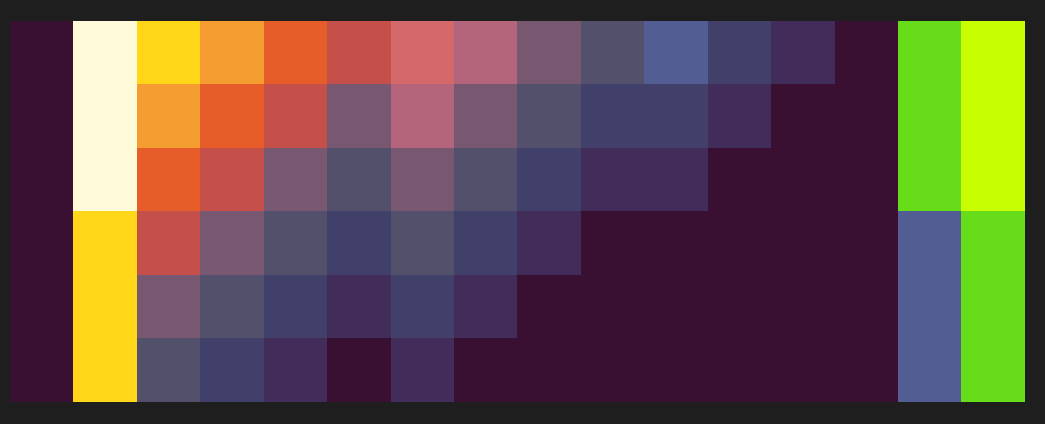You can import my version by searching “WoofWoofCodes/lanterns”
in the extensions search bar!
Demo:
Credit where credit is due:
The original single-light-source version, @richard’s lantern extension, can be found here and the extension that I modified, @felixtsu’s Multilights extension, can be found here!
Thank you both for your work on this!!!
(I hadn’t used GitHub before this project, so mine isn’t a fork of Multilights like Multilights is a fork of lantern, sorry.)
Why?
As I said here I really want to get into making extensions and what better way than to start by editing one!? I picked this one because of this post from @Luke about how the Multilights extension was not really complete. I thought it might be an easy fix (lol it was, it was just hard to find).
Added features
- added options for controlling the shiver effect of light sources
- added the ability to change the center radius of a circle light source
- added the ability to change which light level a flashlight is at (full bright is darkness 0)
- added the ability to change the “Shader Ramp” image (idk what else to call it) (explanation coming soon. Check the comments!)
Bug fixes
- fixed the issue Luke was talking about with the missing light bands
- fixed weird missing lines in flashlight and circle light (really there were like 4 separate bugs doing that lol) (floating point imprecision is so annoying!)
Bugs that aren’t squashed yet
There are probably going to be many bugs that happen when setting values too large or in the negative. For the most part I won’t fix these because… well… just don’t set the values like that and you’ll be fine.
Here are just a few I know about:
- making a flashlight angle range above 90 results in… more interesting effects the higher you go (I don’t think I’m gonna fix this one, sorry!)
- negative flashlight darkness levels error
- negative circle center radius errors once (I think) the band width + the center radius is less than 0 (or equal to it? I haven’t done a lot of testing)
set Shader Ramp explanation??
If I haven’t made an explanation for how the “set Shader Ramp” block works yet, you can try to look in the demo project and see what it’s doing. Just keep in mind the dimensions of that image if you are making your own, and also read what the comment on that block says.
reporting bugs
If you find bugs, please report them! If it’s something you can recreate, please comment with the simplest project you can make that recreates the bug. This makes it much easier to tell what exactly is causing it. If you can’t recreate the bug, sending a screenshot with an explanation and (preferably) your project code is fine.
Anyways, have fun with this!! The are definitely more than just darkness effects possible if you know what you’re doing. I look forward to seeing them!! Off the top of my head there’s a very cool shockwave effect that I’m planning on using in the future…