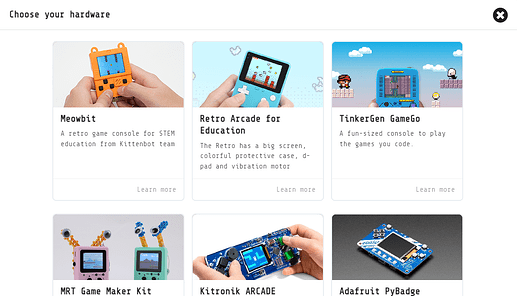Does anyone have instructions/video on how to download files using chrome books and elecfreak arcade
sure!
- open your project/game in makecode arcade
- download the games using the “download” button and choose the elecfreaks retro arcade when it asks for which hardware you are using
- plug in you elecfreaks retro arcade to your chromebook using the cable it came with
- open your files app
- go to “recents” or “downloads” and locate the game uf2 file you just downloaded.
- also make sure that your elecfreaks is in bootloader mode
- drag the game file onto the elecfreaks drive thingy
- after a little bit your elecfreaks should start running the game
if you have any questions or concerns feel free to ask!
Oh! It’s super easy! All you need to do is, using the online MakeCode browser, simply press the three dots next to ‘Download’ button in the bottom left corner. This is for just downloading the ‘uf2’ file. However, if you want to download it directly to some hardware, press the former. That should open a pop-up that kind of looks like this:
Next, select the device you plan to download it to. After you’ve done this, make sure your device’s screen is displaying the default boot screen, it should do this when plugged in. Finally, pair the device by pressing the three dots and following the instructions, press the download button one more time, and you’re all good to go! Let me know if you have any questions/trouble. ![]()
Thank you